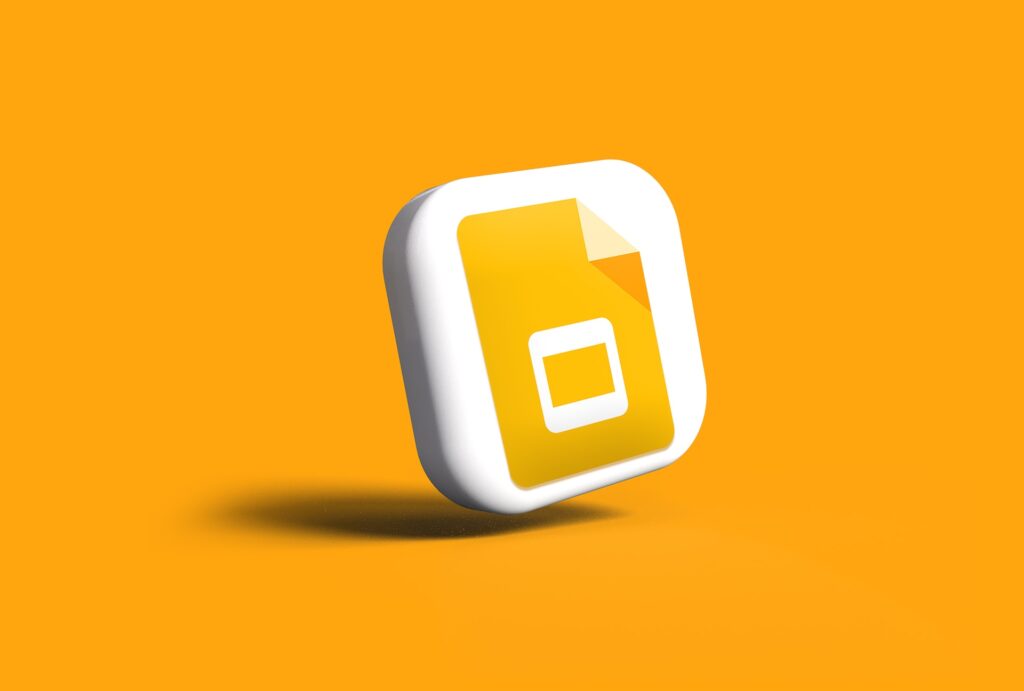Presentations are an essential part of communication in the business world. Whether you’re presenting a new product, pitching an idea, or delivering a report, your presentation needs to be visually appealing and engaging to capture your audience’s attention. Google Slides is a powerful tool that can help you create visually stunning presentations that leave a lasting impression on your audience. In this blog post, we’ll explore design principles and techniques that can help you create visually stunning presentations in Google Slides.
Why Design Matters in Presentations
When it comes to creating presentations, many people focus solely on the content and overlook the importance of design. However, design plays a crucial role in the success of a presentation. A well-designed presentation can enhance your message, captivate your audience, and make your content more memorable.
The importance of design in presentations
Design is not just about making your presentation look pretty. It’s about creating a visual language that supports your message and helps your audience understand and remember your content. A well-designed presentation can help you:
- Communicate your message more effectively
- Engage your audience and keep them interested
- Make your content more memorable
- Establish credibility and professionalism
How design can enhance your message
Design can help you communicate your message more effectively by making your content easier to understand and remember. For example, using visual aids such as images, charts, and graphs can help you convey complex information in a way that is easy to digest. Similarly, using typography and color can help you emphasize key points and create a hierarchy of information that guides your audience through your presentation.
The impact of visual aids on audience engagement
Visual aids are an essential component of effective presentations. They can help you engage your audience, make your content more memorable, and create a more immersive experience. According to a study by the University of Minnesota, presentations that use visual aids are 43% more persuasive than those that don’t.
Visual aids can take many forms, including images, charts, graphs, and videos. When using visual aids, it’s important to choose ones that are relevant to your message and support your content. Avoid using visual aids that are distracting or irrelevant, as they can detract from your message and reduce audience engagement.
In conclusion, design plays a crucial role in the success of a presentation. A well-designed presentation can enhance your message, captivate your audience, and make your content more memorable. In the next section, we’ll explore the principles of effective design in Google Slides.
Principles of Effective Design in Google Slides
When it comes to creating visually stunning presentations in Google Slides, effective design principles are key. By following these principles, you can create presentations that not only look great but also enhance your message and engage your audience. Here are some key principles to keep in mind:
Simplicity and Clarity
One of the most important design principles to keep in mind is simplicity. Your slides should be easy to read and understand, with a clear hierarchy of information. Avoid cluttering your slides with too much text or too many images, as this can be overwhelming for your audience. Instead, focus on presenting your information in a clear and concise manner, using bullet points and short sentences to convey your message.
Consistency in Design Elements
Another important design principle is consistency. Your slides should have a consistent look and feel, with a cohesive color scheme, typography, and layout. This helps to create a sense of unity and professionalism throughout your presentation. Use the same fonts and colors throughout your slides, and make sure that your images and graphics are all in the same style.
Use of Color and Typography
Color and typography are two key design elements that can have a big impact on the look and feel of your presentation. When choosing colors, consider the mood and tone you want to convey. Bright, bold colors can be attention-grabbing, while muted tones can create a more subdued and professional look. When it comes to typography, choose fonts that are easy to read and complement your overall design. Avoid using too many different fonts, as this can be distracting for your audience.
Incorporating Visual Aids
Visual aids such as images, charts, and graphs can be a powerful way to enhance your message and engage your audience. When using images, choose high-quality, relevant images that support your message. Avoid using stock photos that look generic or clichéd. When using charts and graphs, make sure that they are easy to read and understand, with clear labels and titles.
By following these design principles, you can create visually stunning presentations that engage and captivate your audience. But effective design is only part of the equation. In the next section, we’ll explore some techniques for creating visually stunning presentations in Google Slides.
Techniques for Creating Visually Stunning Presentations
Now that we’ve covered some key design principles, let’s explore some techniques for creating visually stunning presentations in Google Slides. Here are some tips to keep in mind:
Using Templates and Themes
One of the easiest ways to create a visually stunning presentation is to use a pre-designed template or theme. Google Slides offers a wide range of templates and themes to choose from, with different styles and color schemes to suit your needs. Simply choose a template or theme that fits your message and customize it to your liking.
Customizing Slide Layouts
Another way to create a visually stunning presentation is to customize your slide layouts. Google Slides offers a range of slide layouts to choose from, including title slides, text slides, and image slides. You can also create your own custom slide layouts by adding and arranging different elements on the slide.
Adding Animations and Transitions
Animations and transitions can be a great way to add visual interest to your presentation. Google Slides offers a range of animations and transitions to choose from, including slide transitions, object animations, and text animations. Use these sparingly, however, as too many animations can be distracting for your audience.
Incorporating Multimedia
Finally, consider incorporating multimedia such as audio and video into your presentation. This can be a great way to add variety and interest to your slides. Just be sure to use multimedia sparingly and only when it supports your message.
By following these techniques, you can create visually stunning presentations that engage and captivate your audience. In the next section, we’ll explore some best practices for presenting your slides.
Techniques for Creating Visually Stunning Presentations
Now that we’ve covered the principles of effective design in Google Slides, let’s dive into some techniques for creating visually stunning presentations.
Using Templates and Themes
One of the easiest ways to create a visually appealing presentation is to use a pre-designed template or theme. Google Slides offers a variety of templates and themes that you can choose from, or you can create your own. Templates and themes provide a consistent design throughout your presentation, making it easier for your audience to follow along.
Customizing Slide Layouts
Customizing slide layouts is another way to create a visually stunning presentation. You can adjust the size and position of text boxes, images, and other design elements to create a unique look for each slide. You can also add or remove slide elements to create a more streamlined design.
Adding Animations and Transitions
Animations and transitions can add visual interest to your presentation and help keep your audience engaged. Google Slides offers a variety of animation and transition options, such as slide transitions, object animations, and text animations. However, it’s important to use these features sparingly and purposefully, as too many animations can be distracting.
Incorporating Multimedia
Incorporating multimedia, such as audio and video, can also enhance the visual appeal of your presentation. You can add audio and video files directly to your slides, or you can embed them from external sources such as YouTube. However, it’s important to ensure that any multimedia you use is relevant to your presentation and doesn’t distract from your message.
Using Color and Typography
Color and typography are powerful design elements that can greatly impact the visual appeal of your presentation. When choosing colors, it’s important to consider the mood and tone you want to convey. For example, warm colors such as red and orange can create a sense of energy and excitement, while cool colors such as blue and green can create a sense of calm and relaxation.
Typography is also an important consideration when designing your presentation. You should choose fonts that are easy to read and complement your overall design. Google Slides offers a variety of font options, or you can upload your own custom fonts.
Best Practices for Presenting Your Slides
Once you’ve designed your visually stunning presentation, it’s important to present it effectively. Here are some best practices to keep in mind:
- Rehearse your presentation to ensure that you’re comfortable with the content and timing.
- Engage with your audience by making eye contact, using gestures, and asking questions.
- Use presenter mode to view your notes and control the presentation.
- Share your presentation with others to get feedback and improve your skills.
By following these best practices, you can ensure that your visually stunning presentation is delivered effectively and engages your audience.
Best Practices for Presenting Your Slides
Creating visually stunning presentations is only half the battle. To truly engage and captivate your audience, you need to present your slides effectively. Here are some best practices for presenting your Google Slides:
Rehearsing Your Presentation
Before presenting your slides, it’s important to rehearse your presentation. This will help you become more familiar with your content and ensure that your timing is on point. Rehearsing also allows you to identify any potential issues with your slides, such as formatting or technical difficulties.
When rehearsing, try to simulate the actual presentation environment as much as possible. Practice in front of a mirror or record yourself to get a sense of your body language and tone of voice. You can also practice in front of a friend or colleague to get feedback and constructive criticism.
Engaging with Your Audience
Engaging with your audience is key to keeping them interested and attentive throughout your presentation. One way to do this is to ask questions or encourage participation. You can also use humor or personal anecdotes to make your presentation more relatable and engaging.
Another way to engage with your audience is to make eye contact. This helps establish a connection with your audience and shows that you are confident and knowledgeable about your content. Be sure to scan the room and make eye contact with different members of your audience.
Using Presenter Mode
Presenter mode is a feature in Google Slides that allows you to view your speaker notes and upcoming slides while presenting. This can be a helpful tool for staying on track and ensuring that you don’t miss any important points.
To access presenter mode, click on the “Present” button in the top right corner of your screen. Then, click on the “Presenter View” button in the bottom right corner. This will open a new window with your speaker notes and upcoming slides.
Sharing Your Presentation with Others
Sharing your presentation with others is a great way to get feedback and collaborate with colleagues. Google Slides makes it easy to share your presentation with others and collaborate in real-time.
To share your presentation, click on the “Share” button in the top right corner of your screen. You can then choose to share your presentation with specific people or make it public. You can also choose whether to allow others to edit or just view your presentation.
When collaborating with others, be sure to use the commenting feature to provide feedback and suggestions. You can also use the chat feature to communicate in real-time.
Conclusion
In conclusion, designing visually stunning presentations is crucial to engage and captivate your audience. By following the principles of effective design, you can create presentations that are not only aesthetically pleasing but also enhance your message.
Simplicity and clarity are key when it comes to designing effective presentations. By keeping your design elements consistent and using color and typography effectively, you can create a cohesive and professional-looking presentation. Incorporating visual aids such as images, charts, and graphs can also help to illustrate your points and make your presentation more engaging.
Using templates and themes can save you time and effort, but customizing slide layouts can help you create a unique and personalized presentation. Adding animations and transitions can also help to keep your audience engaged and focused on your message.
Incorporating multimedia such as audio and video can also help to enhance your presentation and make it more dynamic. However, it’s important to use these elements sparingly and only when they add value to your message.
When presenting your slides, rehearsing your presentation beforehand can help you feel more confident and prepared. Engaging with your audience and using presenter mode can also help to keep your audience focused on your message. Finally, sharing your presentation with others can help you get feedback and improve your presentation skills.
According to a study by Prezi, 91% of respondents agreed that presentations that are visually appealing help them to better understand the content. Additionally, 65% of respondents said that they would be more likely to remember information presented in a visually appealing way.
By following the tips and best practices outlined in this article, you can create visually stunning presentations that not only engage your audience but also help them to better understand and remember your message.For more tips and tricks on creating effective presentations, check out our course on Google Slides.