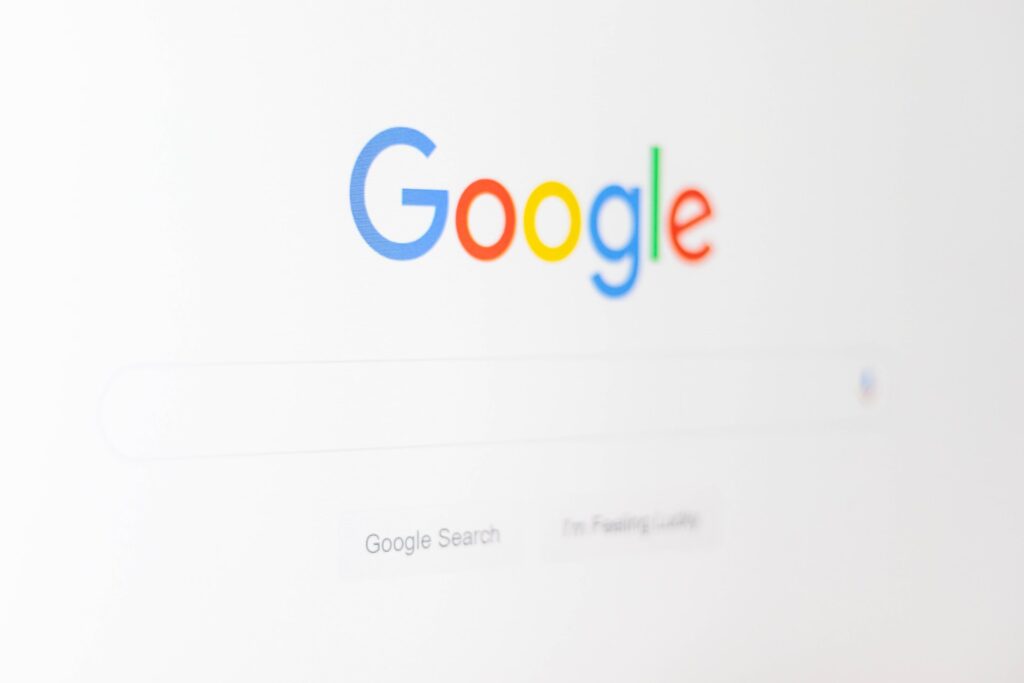Google Docs is a powerful tool for collaboration, allowing multiple people to work on the same document at the same time. Whether you’re working on a group project, a business proposal, or a research paper, Google Docs can help you streamline your collaboration process and achieve better results. In this section, we’ll explore some tips and tricks for collaborating on Google Docs, including using real-time editing and comments.
Using Google Docs for Collaborative Work
Collaboration is an essential part of any project, and Google Docs is a powerful tool that can help you work together with others more efficiently. With Google Docs, you can create, edit, and share documents in real-time, making it easy to collaborate with others no matter where they are located.
Benefits of using Google Docs for collaboration
There are many benefits to using Google Docs for collaboration. One of the most significant advantages is that it allows multiple people to work on the same document simultaneously. This means that you can collaborate with others in real-time, making it easier to get work done quickly and efficiently.
Another benefit of using Google Docs for collaboration is that it is cloud-based. This means that you can access your documents from anywhere, as long as you have an internet connection. This makes it easy to work on documents from home, the office, or even on the go.
Google Docs also offers a range of collaboration tools, including comments and suggestions. These tools make it easy to provide feedback and make changes to documents, even when you are not working on them directly.
How to create a collaborative document in Google Docs
Creating a collaborative document in Google Docs is easy. To get started, simply open Google Docs and click on the “Blank” or “Template Gallery” option to create a new document.
Once you have created your document, you can share it with others by clicking on the “Share” button in the top right-hand corner of the screen. From here, you can enter the email addresses of the people you want to collaborate with, and choose whether you want them to be able to edit, comment, or view the document.
Sharing options for collaborative documents
When sharing a collaborative document in Google Docs, you have several sharing options to choose from. These include:
- Edit: This option allows others to make changes to the document.
- Comment: This option allows others to leave comments on the document, but not make changes.
- View: This option allows others to view the document, but not make changes or leave comments.
You can also choose whether you want to share the document with specific people or make it public. If you choose to make the document public, anyone with the link can view it.
In conclusion, Google Docs is a powerful tool that can help you collaborate with others more efficiently. By using real-time editing, comments, and effective communication, you can streamline your collaboration process and achieve better results. So, start using these tips and tricks today to take your collaborative work to the next level!
Real-Time Editing in Google Docs
Google Docs offers real-time editing, which means that multiple users can edit the same document simultaneously. This feature is particularly useful for teams working on a project together, as it allows everyone to see changes as they happen and collaborate in real-time. Here are some tips for using real-time editing effectively:
How real-time editing works in Google Docs
When you open a Google Doc, you’ll see a small icon in the top right corner that shows how many people are currently viewing the document. As soon as someone starts editing the document, their cursor will appear on the screen, and you’ll be able to see their changes in real-time. You can also see who is editing the document by looking at the list of viewers in the top right corner.
Advantages of real-time editing
Real-time editing has several advantages over traditional editing methods. First, it allows for faster collaboration, as team members can work on the same document simultaneously. This can save a lot of time compared to emailing documents back and forth or waiting for someone else to finish their edits before you can start working.
Real-time editing also promotes transparency and accountability. Since everyone can see changes as they happen, it’s easier to keep track of who made what changes and when. This can be particularly useful when working on a project with multiple team members or when collaborating with clients or stakeholders.
Tips for effective real-time editing
To make the most of real-time editing in Google Docs, here are some tips to keep in mind:
- Communicate effectively: Real-time editing can be chaotic if everyone is making changes at the same time without any communication. To avoid confusion, make sure to communicate with your team members about who is working on what and when. You can use the chat feature in Google Docs to discuss changes and ask questions in real-time.
- Use version history: If you’re worried about losing track of changes or accidentally deleting something important, use the version history feature in Google Docs. This allows you to see all previous versions of the document and restore an earlier version if necessary.
- Assign roles and responsibilities: To avoid conflicts and ensure that everyone is working on the right parts of the document, assign roles and responsibilities to team members. For example, you could assign one person to work on formatting, another to work on content, and another to work on editing.
- Set expectations: Before you start collaborating on a document, make sure to set expectations for how the collaboration will work. This could include things like how often you’ll check in with each other, how you’ll communicate changes, and what the final deadline is.
- Take breaks: Real-time editing can be intense, so make sure to take breaks and step away from the document if you need to. This can help you avoid burnout and come back to the document with fresh eyes.
By following these tips, you can make the most of real-time editing in Google Docs and collaborate effectively with your team members.
Using Comments in Google Docs
Collaborating on a document can be a challenging task, especially when multiple people are working on the same document. However, with Google Docs, you can easily collaborate with others in real-time and make the process much smoother. One of the most useful features of Google Docs is the ability to add comments to a document. In this section, we’ll explore how to use comments effectively in Google Docs.
How to add comments to a Google Doc
Adding comments to a Google Doc is a simple process. To add a comment, follow these steps:
- Highlight the text you want to comment on.
- Click on the “Insert” menu at the top of the page.
- Select “Comment” from the drop-down menu.
- Type your comment in the box that appears on the right-hand side of the page.
- Click “Comment” to add your comment to the document.
Once you’ve added a comment, it will appear in the right-hand margin of the document. You can also reply to comments and have a conversation with other collaborators in the same comment thread.
Benefits of using comments for collaboration
Using comments in Google Docs has several benefits for collaboration. Here are a few:
- Easy communication: Comments allow collaborators to communicate easily without disrupting the flow of the document. Instead of sending an email or message, collaborators can leave a comment directly in the document.
- Clear feedback: Comments provide clear feedback on specific sections of the document. This makes it easier for collaborators to understand what changes need to be made and why.
- Collaboration history: Comments are saved in the document’s revision history, so collaborators can see who made what changes and when. This makes it easier to track changes and collaborate effectively.
Best practices for using comments in Google Docs
To use comments effectively in Google Docs, it’s important to follow some best practices. Here are a few:
- Be specific: When leaving a comment, be as specific as possible. Instead of saying “this section needs work,” explain exactly what needs to be changed and why.
- Use @mentions: If you need to get someone’s attention, use the @mention feature. This will send a notification to the person you’re mentioning and make it easier for them to find your comment.
- Resolve comments: Once a comment has been addressed, resolve it. This will remove it from the document and make it easier to see which comments still need attention.
- Avoid commenting on everything: While comments can be useful, it’s important to avoid commenting on every little thing. This can clutter the document and make it harder to focus on the most important changes.
By following these best practices, you can use comments effectively in Google Docs and collaborate more efficiently with others.
In conclusion, comments are a powerful tool for collaboration in Google Docs. They allow collaborators to communicate easily, provide clear feedback, and keep track of changes. By following best practices for using comments, you can make the most of this feature and collaborate more effectively with others.
Tips for Collaborating on Google Docs
Collaborating on Google Docs can be a game-changer for teams and individuals looking to work together on a project. However, it’s important to keep in mind that effective collaboration requires more than just sharing a document. Here are some tips and tricks to help you collaborate effectively on Google Docs:
Setting expectations for collaboration
Before you start collaborating on a document, it’s important to set expectations for how the collaboration will work. This includes things like deadlines, communication methods, and how feedback will be given and received. By setting clear expectations upfront, you can avoid misunderstandings and ensure that everyone is on the same page.
Assigning roles and responsibilities
Collaboration works best when everyone knows what they’re responsible for. When working on a Google Doc, it’s important to assign roles and responsibilities to each team member. This can include things like who will be responsible for writing, editing, and formatting the document. By assigning roles and responsibilities, you can ensure that everyone is working towards the same goal and that nothing falls through the cracks.
Communicating effectively during collaboration
Communication is key when it comes to collaboration. When working on a Google Doc, it’s important to communicate effectively with your team members. This can include things like providing regular updates on your progress, asking for feedback when you need it, and being open to constructive criticism. By communicating effectively, you can ensure that everyone is on the same page and that the collaboration is moving forward smoothly.
Using real-time editing
One of the biggest advantages of using Google Docs for collaboration is the ability to edit documents in real-time. This means that multiple people can work on the same document at the same time, and changes are updated in real-time. To make the most of real-time editing, it’s important to follow some best practices. For example, it’s a good idea to communicate with your team members before making any major changes to the document. This can help avoid conflicts and ensure that everyone is on the same page.
Using comments
Another powerful collaboration tool in Google Docs is the ability to add comments to a document. Comments can be used to provide feedback, ask questions, or suggest changes. When using comments, it’s important to keep a few things in mind. First, be clear and concise in your comments. This can help avoid confusion and ensure that your feedback is understood. Second, be respectful when providing feedback. Remember that everyone is working towards the same goal, and criticism should be constructive, not destructive.
Conclusion
Collaboration is an essential part of any project, and Google Docs provides an excellent platform for teams to work together. By using real-time editing, comments, and effective communication, you can streamline your collaboration process and achieve better results. Here are some key takeaways from this article:
- Google Docs is a powerful tool for collaboration, offering real-time editing and commenting features that make it easy to work together on a project.
- Real-time editing allows multiple users to work on a document simultaneously, making it easier to collaborate and reducing the need for version control.
- Comments are a great way to provide feedback and suggestions on a document, and they can be used to start a conversation with other collaborators.
- Effective communication is essential for successful collaboration. Setting expectations, assigning roles and responsibilities, and communicating regularly can help ensure that everyone is on the same page.
In addition to these tips, there are many other ways to make the most of Google Docs for collaboration. For example, you can use templates to create a consistent look and feel for your documents, or you can use add-ons to add extra functionality to your documents.
One of the most significant benefits of using Google Docs for collaboration is that it is entirely free. There are no costs associated with using Google Docs, and you can create as many documents as you need. This makes it an excellent choice for small businesses, startups, and other organizations that may not have the budget for expensive collaboration tools.
Another benefit of using Google Docs is that it is entirely cloud-based. This means that you can access your documents from anywhere, as long as you have an internet connection. This makes it easy to work on a project from home, the office, or even on the go.
In conclusion, Google Docs is an excellent tool for collaboration, offering real-time editing, commenting, and other features that make it easy to work together on a project. By following the tips and tricks outlined in this article, you can make the most of Google Docs and achieve better results with your collaborative work. So, start using these tips today and take your collaboration to the next level!
If you want to learn more about how to create collaborative documents in Google Docs, check out this course on Google Docs for more information.